安装IDEA
下载和安装
略过安装过程,以下为社区版下载链接
下载链接:https://download-cdn.jetbrains.com/idea/ideaIC-2021.3.2.exe
安装Spring插件
安装好之后如果部署Spring项目可以先安装Spring Assistant插件,在Fils->Settings有如下插件页面,可以搜索Spring Initializr and Assistant

新建Web测试项目
新建项目
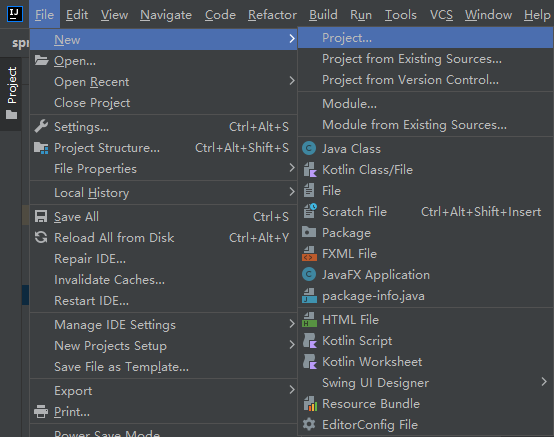
通过Spring助手创建
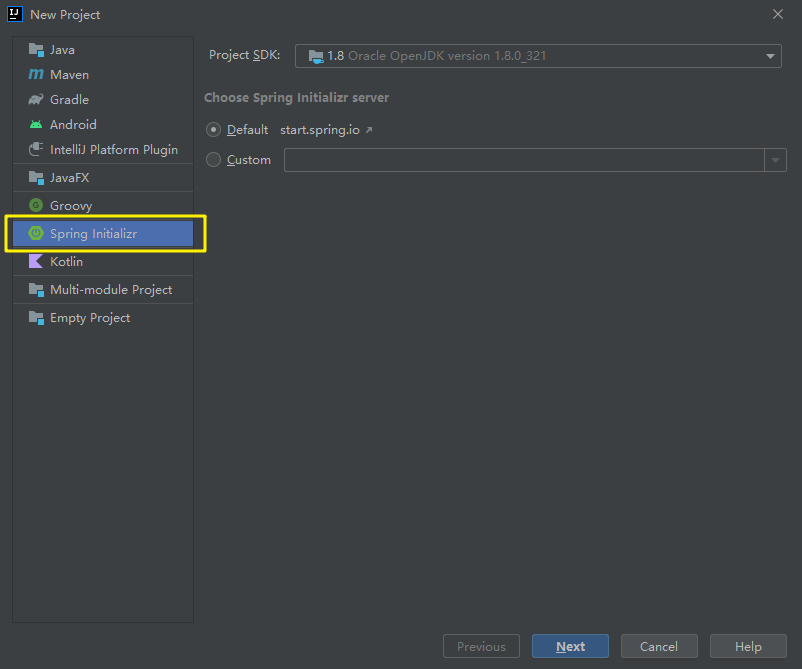
设置项目参数
框内的Artifact Id等参数信息都是自定义的,注意选择对应环境的Java版本
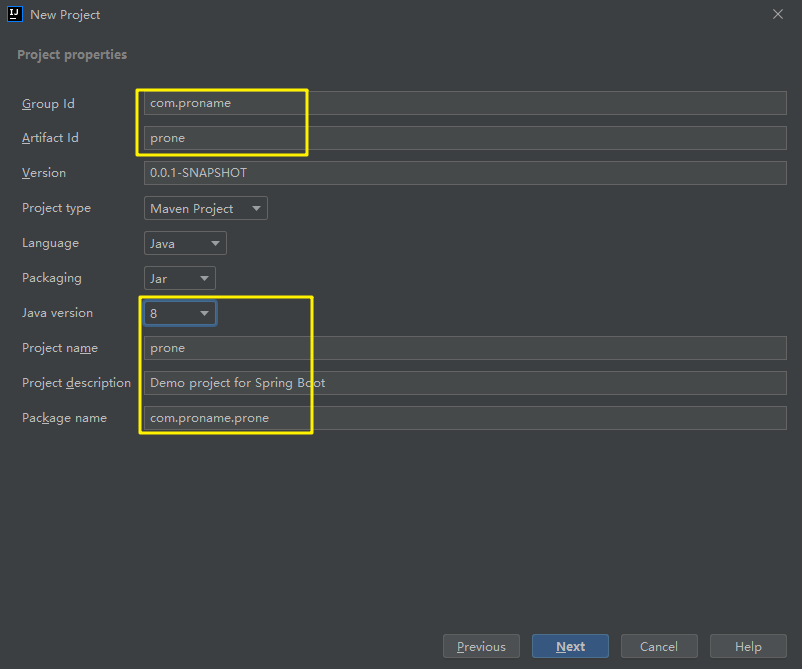
选择创建Web项目
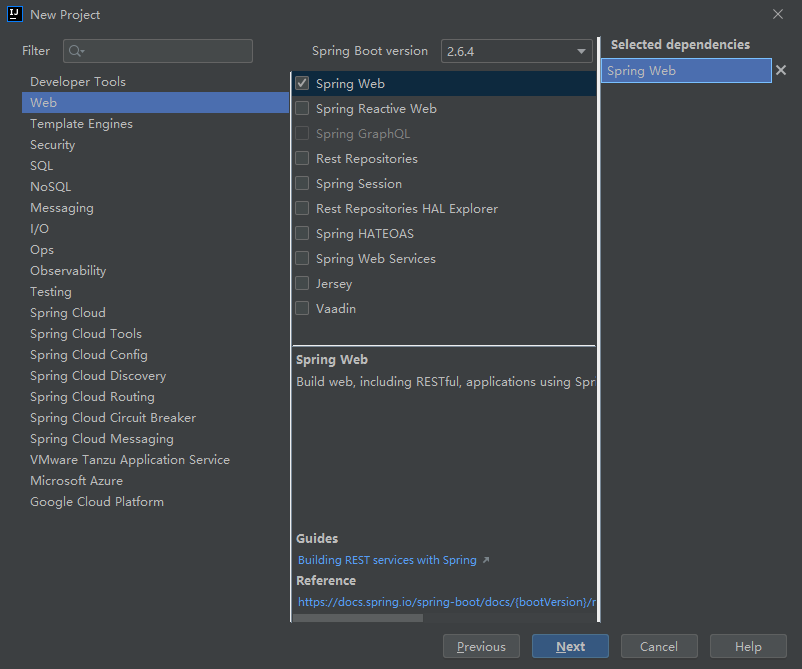
注意:此处有选择Spring Boot版本,Spring Cloud的版本和Spring Boot有依赖对应关系,最新的可参考此链接https://start.spring.io/actuator/info
Spring Boot与Spring Cloud依赖关系对照
{
"git":
{
"branch": "7c26bdf60442fcb83869d308a3b7f14336860f1d",
"commit":
{
"id": "7c26bdf",
"time": "2022-03-07T16:58:26Z"
}
},
"build":
{
"version": "0.0.1-SNAPSHOT",
"artifact": "start-site",
"versions":
{
"spring-boot": "2.6.4",
"initializr": "0.13.0-SNAPSHOT"
},
"name": "start.spring.io website",
"time": "2022-03-07T16:59:12.440Z",
"group": "io.spring.start"
},
"bom-ranges":
{
"spring-cloud":
{
"Hoxton.SR12": "Spring Boot >=2.2.0.RELEASE and <2.4.0.M1",
"2020.0.5": "Spring Boot >=2.4.0.M1 and <2.6.0-M1",
"2021.0.0-M1": "Spring Boot >=2.6.0-M1 and <2.6.0-M3",
"2021.0.0-M3": "Spring Boot >=2.6.0-M3 and <2.6.0-RC1",
"2021.0.0-RC1": "Spring Boot >=2.6.0-RC1 and <2.6.1",
"2021.0.1": "Spring Boot >=2.6.1 and <2.6.5-SNAPSHOT",
"2021.0.2-SNAPSHOT": "Spring Boot >=2.6.5-SNAPSHOT and <3.0.0-M1",
"2022.0.0-M1": "Spring Boot >=3.0.0-M1 and <3.1.0-M1"
},
"spring-cloud-gcp":
{
"2.0.8": "Spring Boot >=2.4.0-M1 and <2.6.0-M1",
"3.1.0": "Spring Boot >=2.6.0-M1 and <2.7.0-M1"
},
"spring-cloud-services":
{
"2.3.0.RELEASE": "Spring Boot >=2.3.0.RELEASE and <2.4.0-M1",
"2.4.1": "Spring Boot >=2.4.0-M1 and <2.5.0-M1",
"3.3.0": "Spring Boot >=2.5.0-M1 and <2.6.0-M1",
"3.4.0": "Spring Boot >=2.6.0-M1 and <2.7.0-M1"
}
}
}完成创建
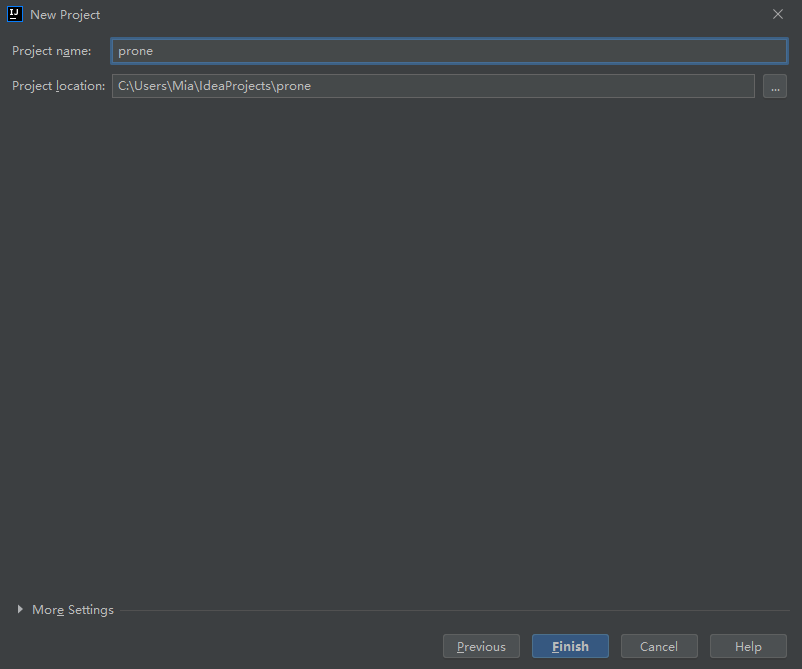
创建入口函数
启动类和主函数的路径
src/main/java/{项目名称路径}
package com.proname.prone.controller;
import org.springframework.web.bind.annotation.RequestMapping;
import org.springframework.web.bind.annotation.RequestParam;
import org.springframework.web.bind.annotation.RestController;
@RestController
public class Portal {
@RequestMapping("/hello")
public String Hello(@RequestParam String name){
return "Hello " + name + ", this is a message for you!";
}
@RequestMapping("/")
public String Default(){
return "Hello this is a default message!";
}
}提示:需要引入的函数可以通过Alt+Enter快速引入
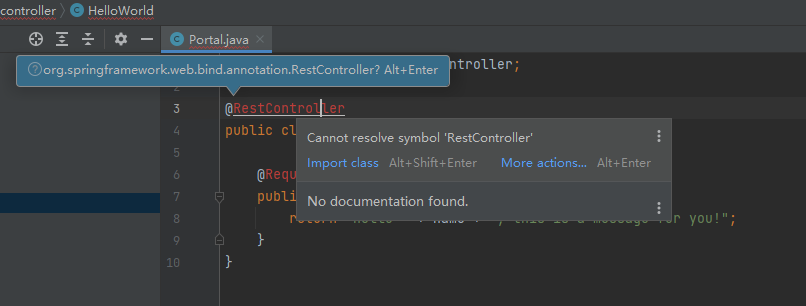
配置文件
{项目名称}srcmainresourcesapplication.properties
配置名称和服务端口
spring.application.name=spring-cloud-web
server.port=9000项目结构
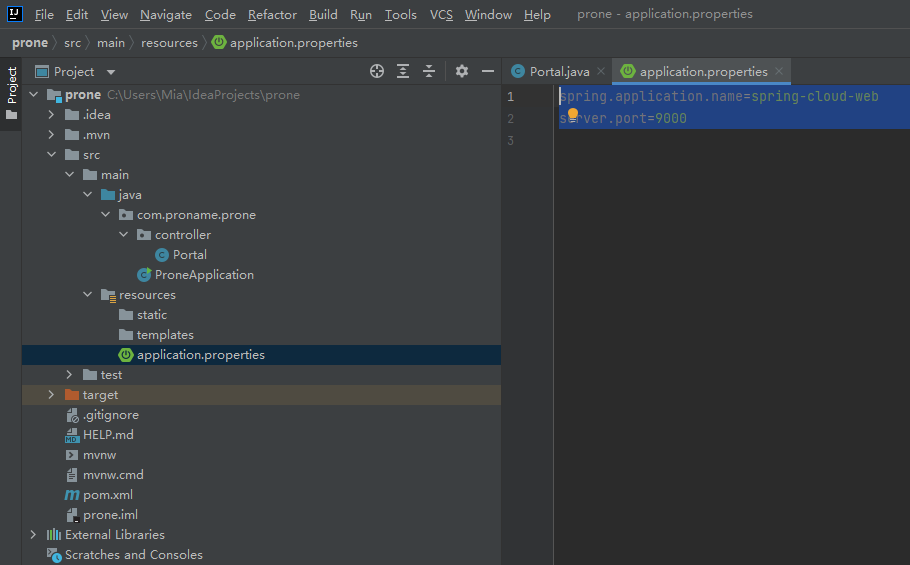
运行项目
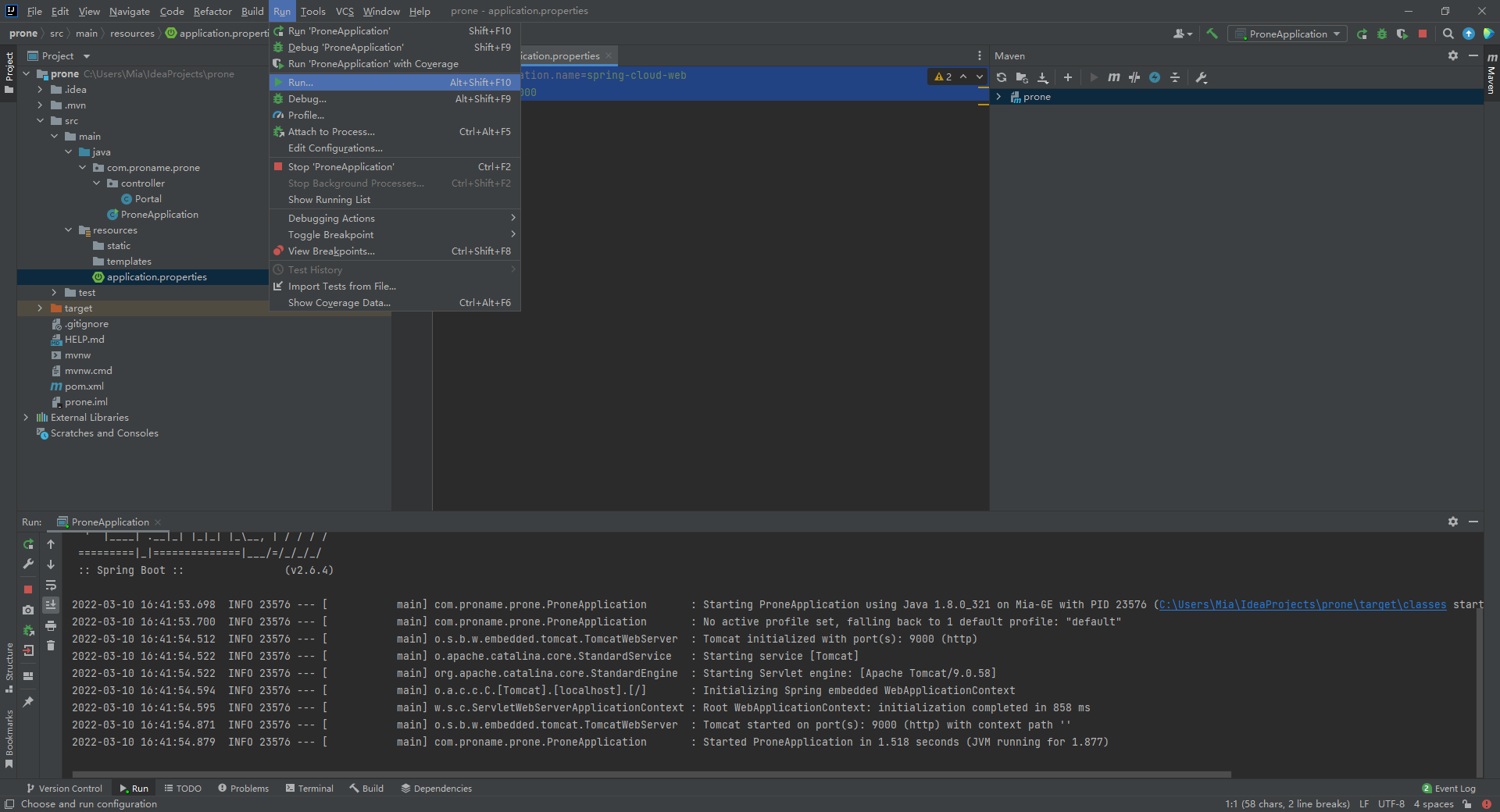
运行效果
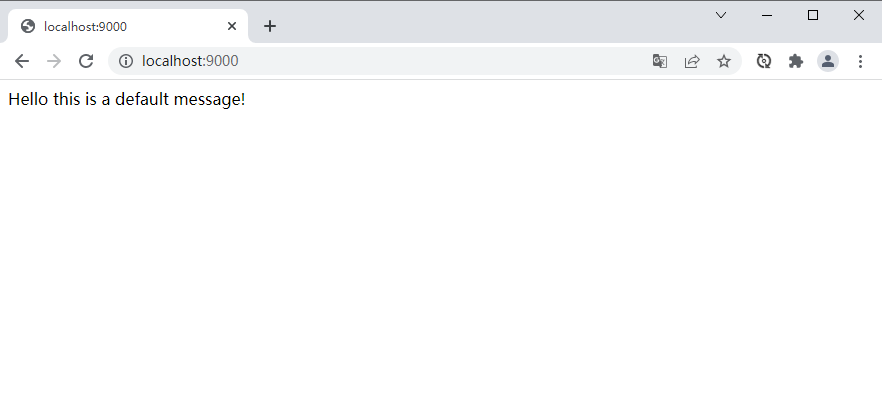
pom.xml
pom文件是项目相关依赖的说明,里面有很多版本配置信息和依赖的列表。
配置dependency依赖后最好进行Sync,下载相关依赖
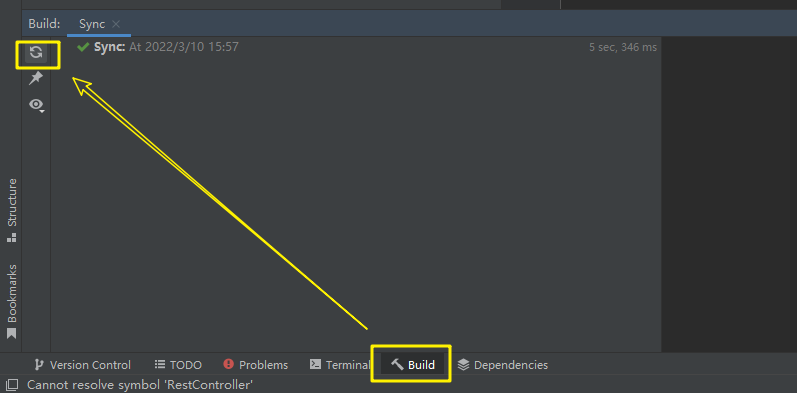
运行Run调试项目
Run项目
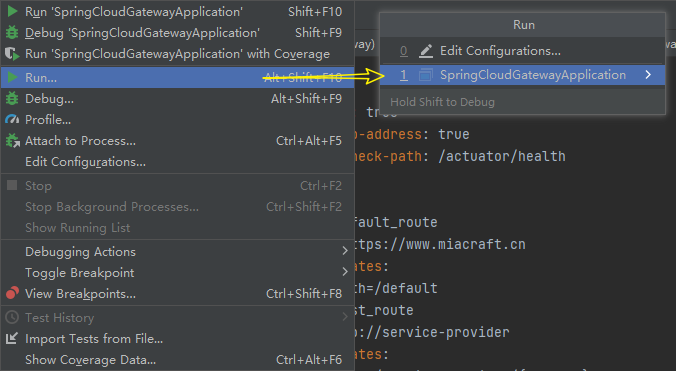
手动设置参数
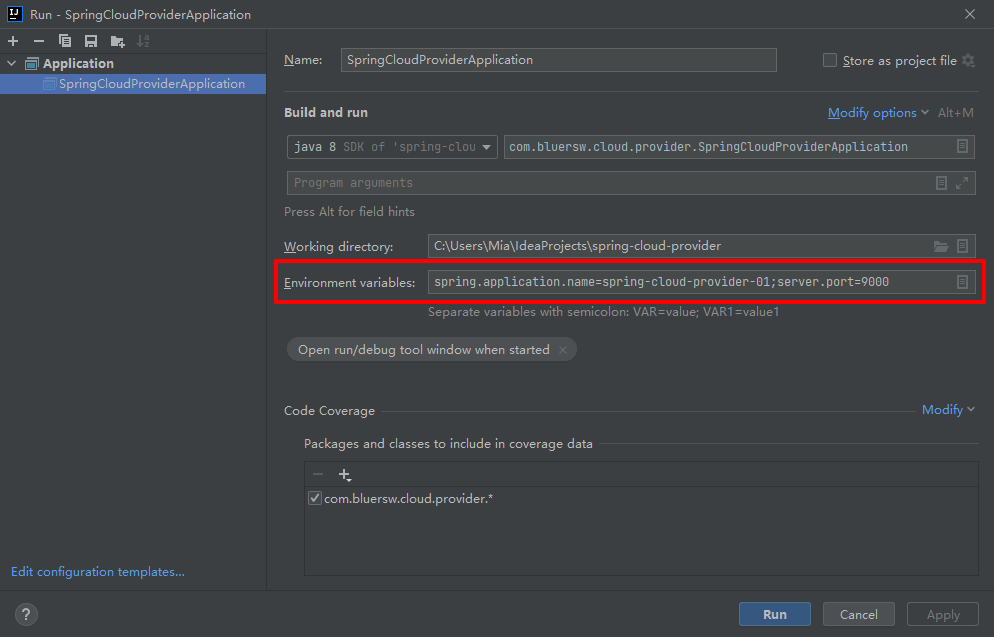
IDEA项目打包成JAR
有2种方式Maven和Build的方式,Maven会打包成一个JAR,Build会把依赖的JAR都拉出来(也可能是我不会配置),所以是一堆
使用Maven命令行
找到IDEA右上角的Maven窗口,在Lifecycle中使用相应的命令
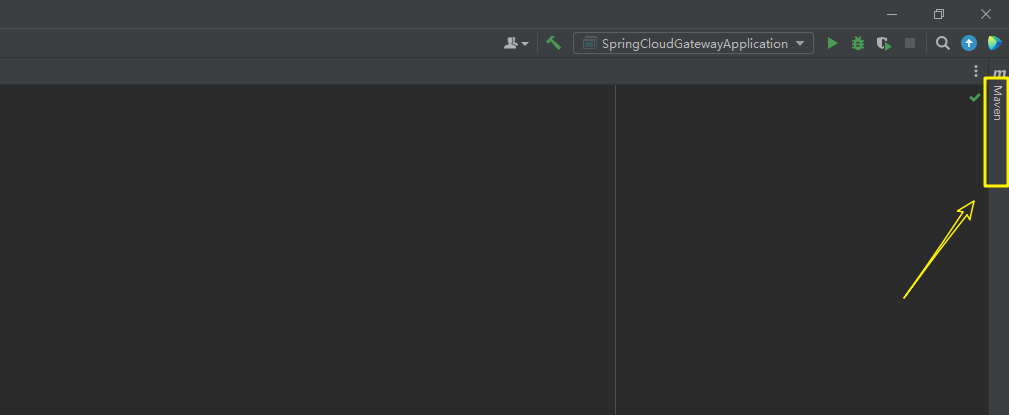
可以先使用clean命令清除已创建的包,再使用package命令,打包后的包会在target目录中
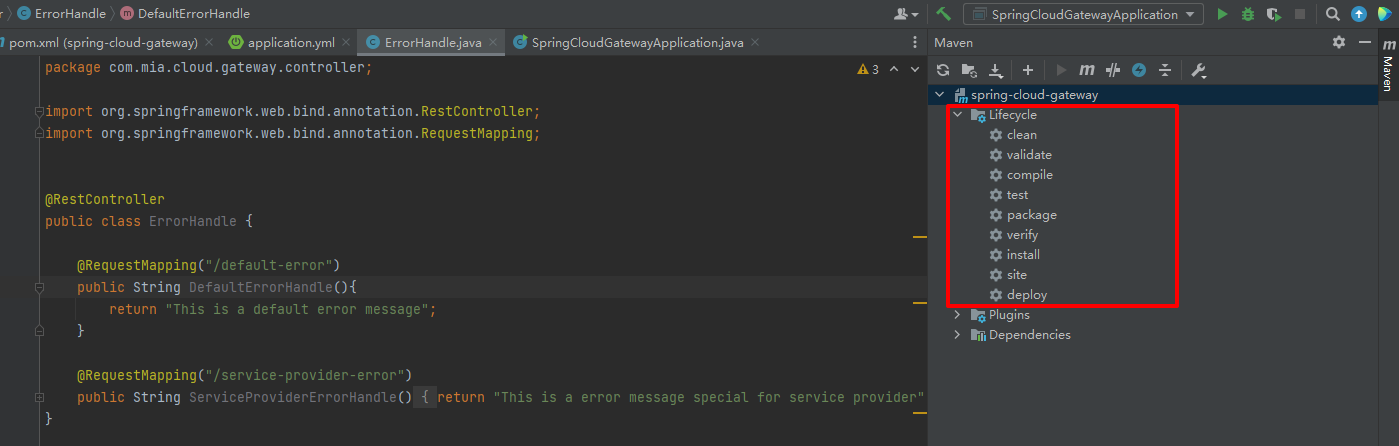
package、install和deploy命令的区别
package
完成了项目编译、单元测试、打包功能,但没有把打好的可执行(jar)包布署到本地maven仓库和远程maven私服仓库
install
完成了项目编译、单元测试、打包功能,同时把打好的可执行(jar)包布署到本地maven仓库,但没有布署到远程maven私服仓库
deploy
完成了项目编译、单元测试、打包功能,同时把打好的可执行(jar)包布署到本地maven仓库和远程maven私服仓库
常规Build
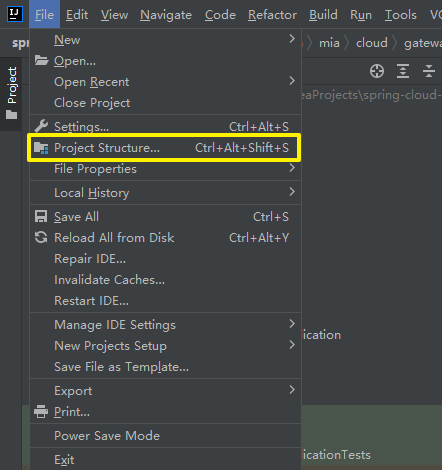
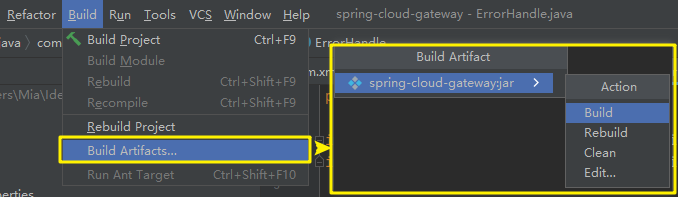
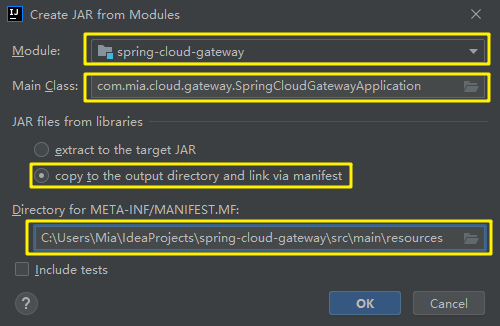
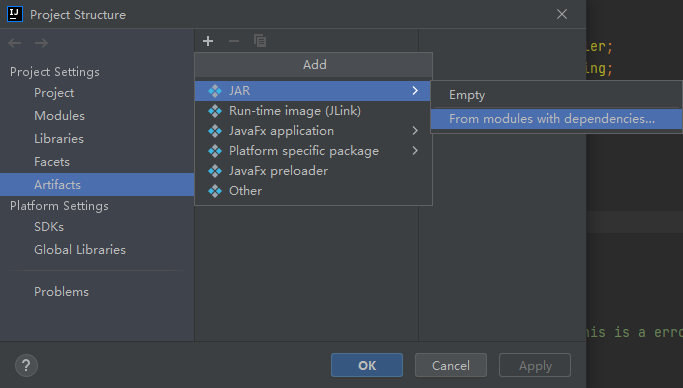
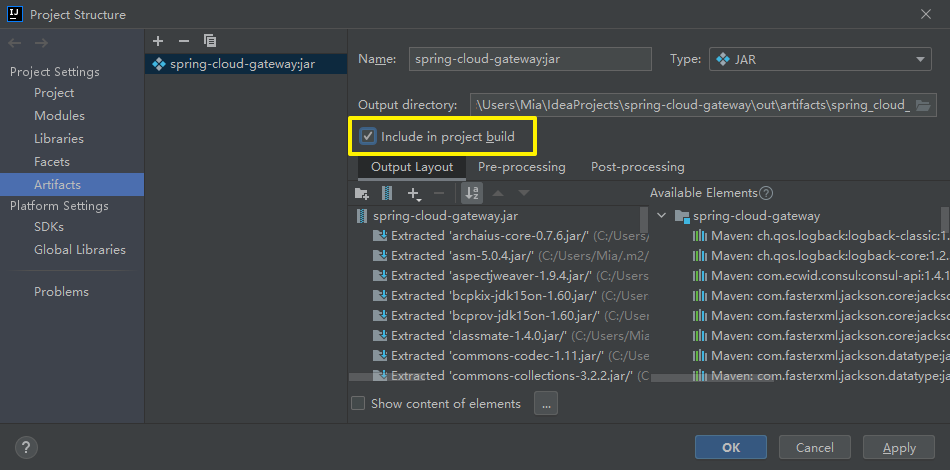
参考链接
Spring Cloud Gateway项目示例:
Docker部署Gateway,Consul集群Server+Client模式都有说明
https://github.com/sunweisheng/spring-cloud-example
Spring Cloud Gateway项目参考:
https://github.com/coltisa/Spring-Cloud
打包项目参考连接:https://www.jianshu.com/p/d18739004d6c
断路器机制:http://www.ityouknow.com/springcloud/2017/05/16/springcloud-hystrix.html
创建Spring项目参考链接:https://www.cnblogs.com/shijiaoyun/p/12889726.html
Docker部署Spring Cloud项目
https://blog.csdn.net/Weixiaohuai/article/details/105230536
Consul集群加入网关服务
https://www.cnblogs.com/bluersw/p/11610713.html
IDEA修改Maven源
https://blog.csdn.net/kangqiao0422/article/details/121270845


One comment
这个我在别的博主那里也有看到过